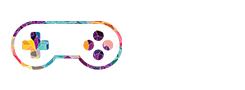-
 PLAY NOW!
PLAY NOW!
Unleash the power, conquer the giants, and evolve in Giant Attack - where every move is a step towards dominance!
-
 PLAY NOW!
PLAY NOW!
Draw, and dive into the best restroom rush yet, Barbara & Kent – where ultimate relief is the final goal!
-
 PLAY NOW!
PLAY NOW!
Slide, dodge, and dominate the vibrant path in Slime Road - the ultimate 3D journey of growth and agility!
-
 PLAY NOW!
PLAY NOW!
Elevate and navigate in Rising Squares - the ultimate circle protection challenge!
-
 PLAY NOW!
PLAY NOW!
Race, draw, and dive into the ultimate restroom rush in Toilet Run – where reaching the loo is a thrilling dash!
-
 PLAY NOW!
PLAY NOW!
Master the madness in Parking Jam - can you clear the lot without causing chaos?
-
 PLAY NOW!
PLAY NOW!
Maneuver, master, and make your way through the parking chaos in Parking Panic - the ultimate car parking ...